Your Guide to AT&T Fiber Internet Installation
A good internet connection is more of a necessity than a luxury.
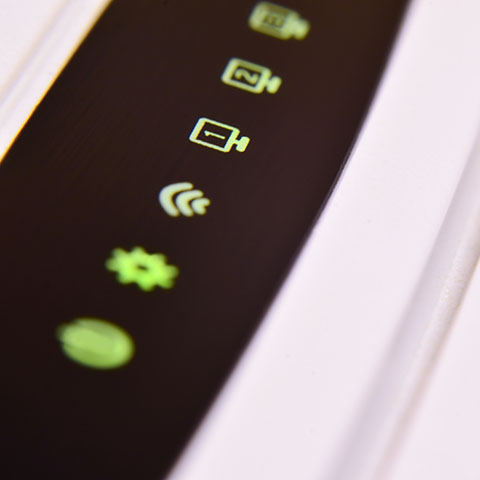
Introduction
When installing this internet in your home or office, you may opt to either hire a professional or handle the process yourself. Either way, the goal is to remain among the 4.66 billion people globally who are active internet users.
Not sure of how to go about the AT&T fiber internet installation? Keep reading for more information.
Self-Install AT&T Internet Kit
If you enjoy DIY tasks and want to evade professional installation appointments, you can install the internet yourself. Make sure you already have a fiber line available on your property that you can work with. Afterward, you’ll need to get an installation kit.
How to Order the Kit?
Ideally, the self-installation kit is part of the internet service you order online. You do not pay extra for the equipment since its payment is included in the internet service fee.
You provide your address, and the kit is delivered to you. Otherwise, if you do not need to order internet service, get in touch with the customer service and ask about the installation kit you need. They will mail the kit to you.
What’s Included?
In this self-installation kit, you have all the items needed to complete the installation. These are:
- Detailed instructions for the process
- A yellow ethernet cable
- Green data cable
- Power cord
- Gray cable for phone services
- The AT&T Wi-Fi gateway
How to Install
Please do not shy away from the installation process since it takes only a few simple steps. They include the following.
Install Filters
Filters help separate the incoming signal from the online signal. With filters, you remain connected online even when using your device for other tasks like receiving calls. Additionally, filters help prevent the hissing or static sound on your telephone line and slow internet speeds.
This step of installing filters applies if you have traditional phone service. You install filters into any phone jacks. Use dual filters for the phone and gateway and single port filters for fax or phone only. If your phone is digital, you skip this process.
Connect Your Gateway
To connect your gateway, you connect the colored cables as follows:
- Get one end of the green-colored cable and connect it to the green broadband port.
- Connect the yellow ethernet cable from the ethernet port on the gateway to your computer.
- Connect the gray port for digital phone service from gateway phone Lines 1&2 port to your phone. Connect the gray cable from your phone to the phone port on the dual-port filter for the traditional phone service.
After finishing this connection, leave it for about ten minutes to allow the gateway to power up. During this time, be careful not to unplug the green data cable.
Unplugging the cable can delay the service activation or lead to permanent damage to the gateway. When ready, the service light turns to solid green. If the light color does not turn solid green, you will need to troubleshoot.
Activating Service
At this point, you have installed the fiber internet and what remains is to activate. In this process, you need to go to the next step.
Set-Up Your Wi-Fi
The process of setting up your Wi-Fi depends on whether you have completed the U-verse online registration.
If you have completed the registration:
The activation of the Wi-Fi completes automatically within a few minutes. Log in to the Website where you can see the process.
If your registration is incomplete:
Open your internet browser, and the registration process starts automatically. Otherwise, enter the address for AT&T Uverse in your address bar.
You then enter your Account Number and Passcode. The account number is available in your order confirmation letter or email. For the passcode, enter the four-digit number you selected when placing your order.
Follow the instructions given to completion, and this will activate your Wi-Fi. You will receive a message that your internet is ready for use after the registration is successful.
Customize Your Wi-Fi
This process entails setting up your Wi-Fi name and password. To do this, open the Smart Home Manager app on your phone or computer.
Otherwise, visit the AT&T Smart Home Manager. Here, you can set your personalized name and password for your Wi-Fi.
Pro Install AT&T Internet
If convenience and ease are your priority, you can consider asking a professional to install the AT&T fiber internet for you. Nevertheless, this comes at a fee.
What is Included in the Pro Install Fee?
In your pro installation fee, you pay the professional installing the fiber internet. Additionally, you also pay for the AT&T All-in-One gateway that the pro uses in the installation.
How Much Pro Installs Cost if Selecting Fiber Internet?
Ideally, the costs of pro install of fiber services range from $99 to $149. Furthermore, you pay $35 for the AT&T internet activation fee.
How to Prepare for Pro Install
After you book an appointment with the AT&T order manager, you need to prepare for the installation. These preparations help avoid inconveniences such as having the technician come over but leave without installing the internet.
Additionally, it helps avoid spending too much time than required in the installation process. The preparation tips to have in mind are:
- Move your items from the areas where you think the technician will be working.
- Think about the areas where you could prefer the fiber to be installed. However, remember the technician may have a different opinion than you should be open to.
- If you are not available in the house yourself when the technician comes over, ensure that somebody above 18 years is in the house. Nevertheless, you should be available yourself.
- Plan for about four hours of installation time. Although the installation process takes shorter than this, it is wise to allow time for any corrections.
- Prepare payment and payment method for the service.
Pro Install vs. Self-Install Pros & Cons
From the information above, it is safe to say that both pro install and self-install have their share of advantages and disadvantages.
Pros of Self-Installation
- Self- Fiber internet installation is free. You save the $99 that you pay a pro, not to mention other fees that you may incur in the installation process.
- It is convenient. You do not have to change your routine to create time for the installation. Instead, you can install when you are most comfortable without interfering with other tasks.
Cons of Self-Installation
- You need to learn basic technical knowledge about the process to help you install the internet.
- You are in charge of the processes yourself, including troubleshooting and other issues that may go wrong and you are not comfortable dealing with. Cheap may end up expensive.
- If fiber lines haven’t been laid yet, you will still have to have a technician out to install them on your property.
Pros of Pro Installation
- The professional handles all installation issues, which is something they are well-trained to do.
- You do not need to have technical knowledge.
- The process is faster and more accurate than self-installation.
- The technician can lay new fiber lines or get you signed up to do so if it’s not already available.
Cons of Pro Installation
- The appointment time given by your technician may force you to interrupt your schedule. In some cases, it may cause some inconveniences if the process takes longer than expected.
- Pro installation is not free. You need to prepare for all the payment costs, not to mention the unexpected expenses.
Should You Call a Pro or Handle AT&T Fiber Internet Installation Yourself?
You can hire a pro if you want to have all the installation work done professionally without learning the process. In this case, you pay the price of your time and the pro installation fee.
On the other hand, if you want to save some dollars and are not afraid of the new skills you need to learn, go for the self-install option. Luckily, you have guides and customer support that you can consult to ease the process.
